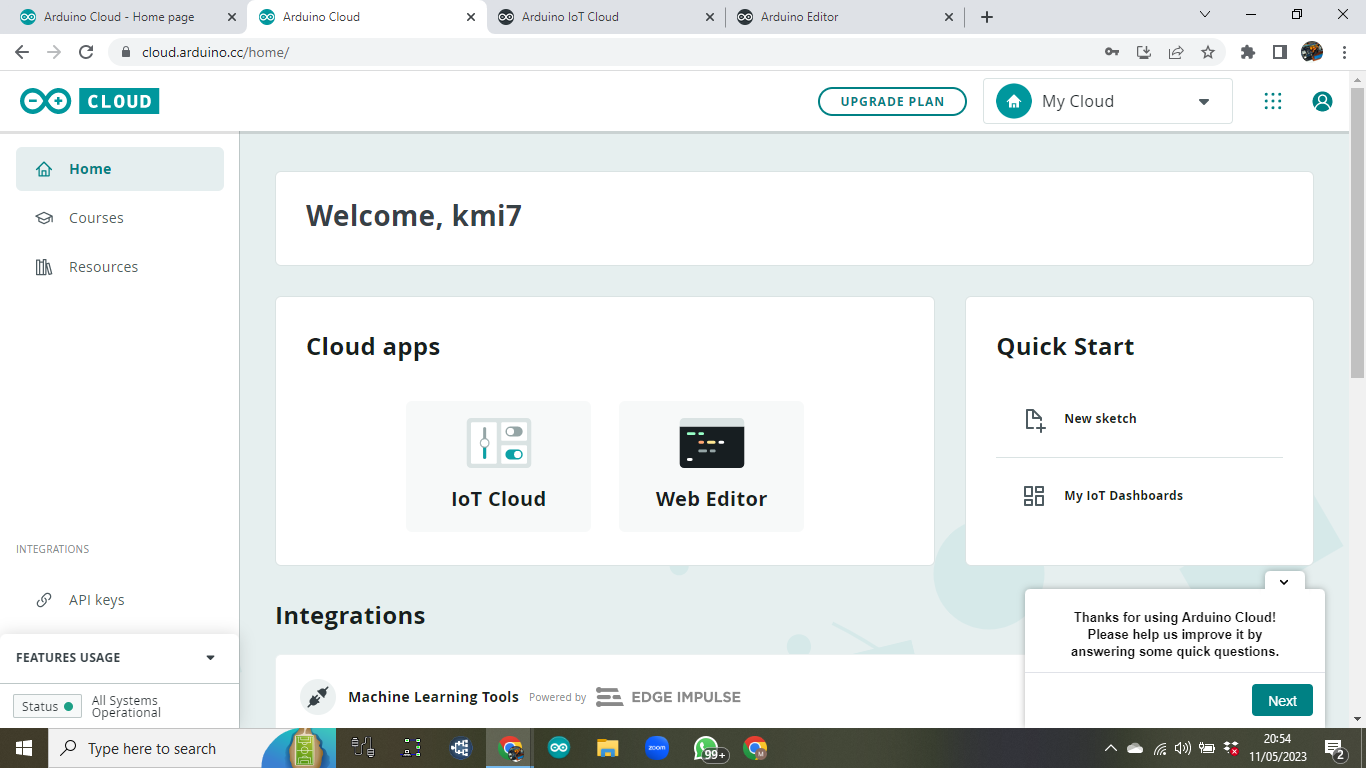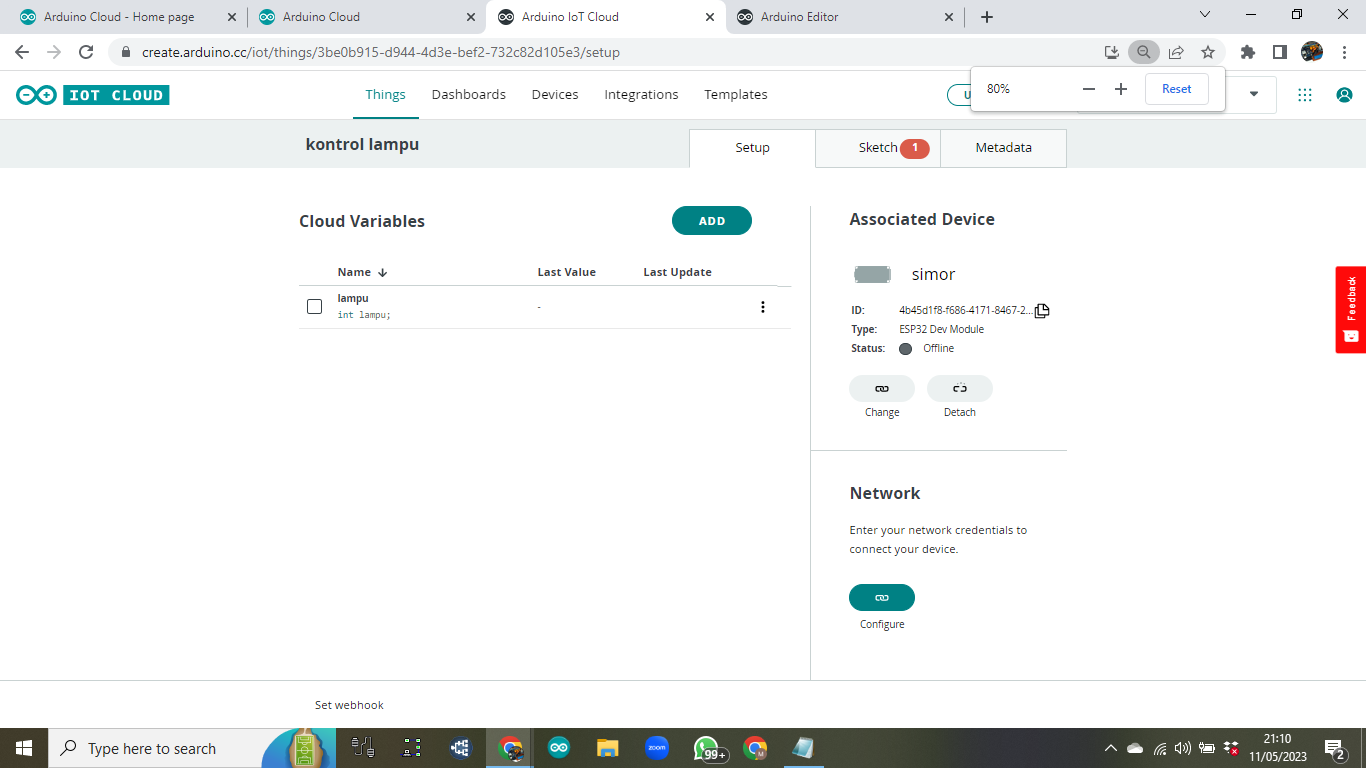node-red-contrib-google-sheets 1.1.2
nodered node to get, update, append, and clear google sheets.
A basic node for reading and writing from/to google sheets.
Auth
To setup auth this node uses a google service account:
Create a new service account from This Page
Download a JSON credentials object for the service account.
Give that account access to the sheets API.
Share your sheet with the email address of the service account eg nodered@nodered-12345.iam.gserviceaccount.com
Sheets
The sheet ID can be found in the URL of your google sheet, for example in https://docs.google.com/spreadsheets/d/1UuVIH2O38XK0TfPMGHk0HG_ixGLtLk6WoBKh4YSrDm4/edit#gid=0
The ID would be 1UuVIH2O38XK0TfPMGHk0HG_ixGLtLk6WoBKh4YSrDm4
Cells
Google sheets uses the following syntax to reference a tab and cells of the worksheet
The format is Sheet1!A1:C3
Where Sheet1 is the Sheet name followed by a ! then the grid of the first cell eg A1 then a : and finally the grid of the last cell eg C3
A range of cells can be a Row at A1:A5, a Column A1:E1 or even a block such as A1:C3
.png)